Documentation, Help and How Tos
Installing Garmin's software to your Computer
Need Help? Call or Email: (989)-751-6863 or help@vvmapping.com
Garmin has 2 programs for interacting with maps on the computer. These are BaseCamp (newer program) and MapSource (older, Windows-only). If you want to see our maps on the computer, interact with them, plan trips and send information (such as waypoints, tracks, routes) back and forth to your GPS, these are the programs to use.
There are a plethora of other programs from Garmin, here are some you may also see. Garmin Express and it's predecessor, WebUpdater, are for installing updates from Garmin to your GPS. MapInstall is the program that does the installation of maps from computer to GPS, on Windows it is opened via BaseCamp, on Mac it's a separate program opened from your Applications folder.
Download BaseCamp from either Garmin's site or from an archive site linked below:
Garmin (Mac or Windows): https://www.garmin.com/en-US/shop/downloads/basecamp
Archive Windows: http://www.gawisp.com/perry/mapsource/BaseCamp_462.exe
Archive Mac: http://www.gawisp.com/perry/macintosh/BaseCampforMac_463.dmg
MapSource is the older Windows-only program. It and BaseCamp can both be installed on the computer. It is MUCH better for creating Routes. It is not capable of interfacing with the newest models of GPS. Our maps will need to be installed on the computer before MapSource will install correctly.
Windows: http://www8.garmin.com/software/MapSource_6163.exe
Windows:
Installing Garmin's BaseCamp
Install our maps first, using our Computer Installer. See help with installing our maps to the computer.
Download and Run (or Run if given the prompt when initially downloading) the BaseCamp Installer:
Garmin (Mac or Windows): https://www.garmin.com/en-US/shop/downloads/basecamp
Archive Windows: http://www.gawisp.com/perry/mapsource/BaseCamp_462.exe
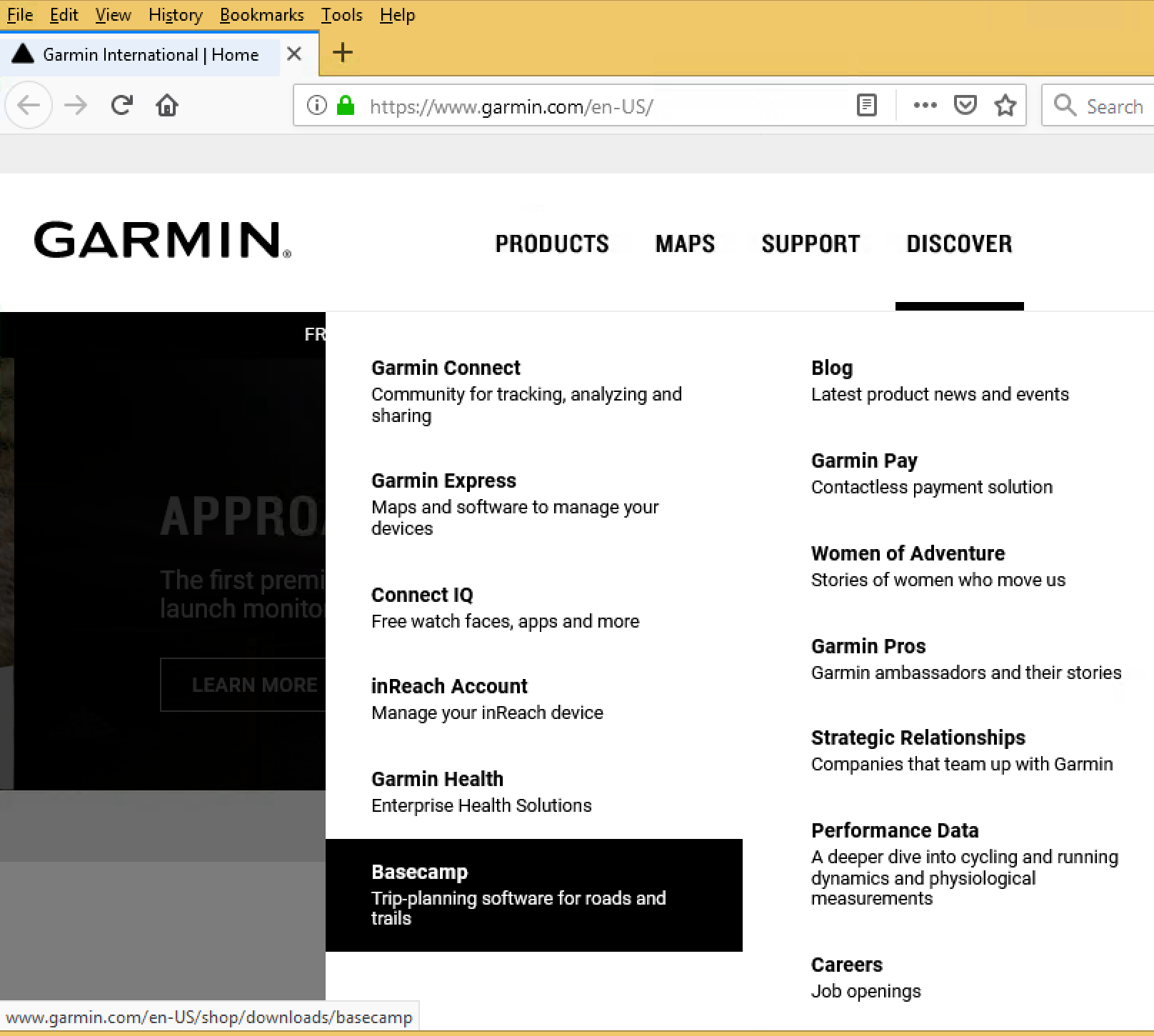
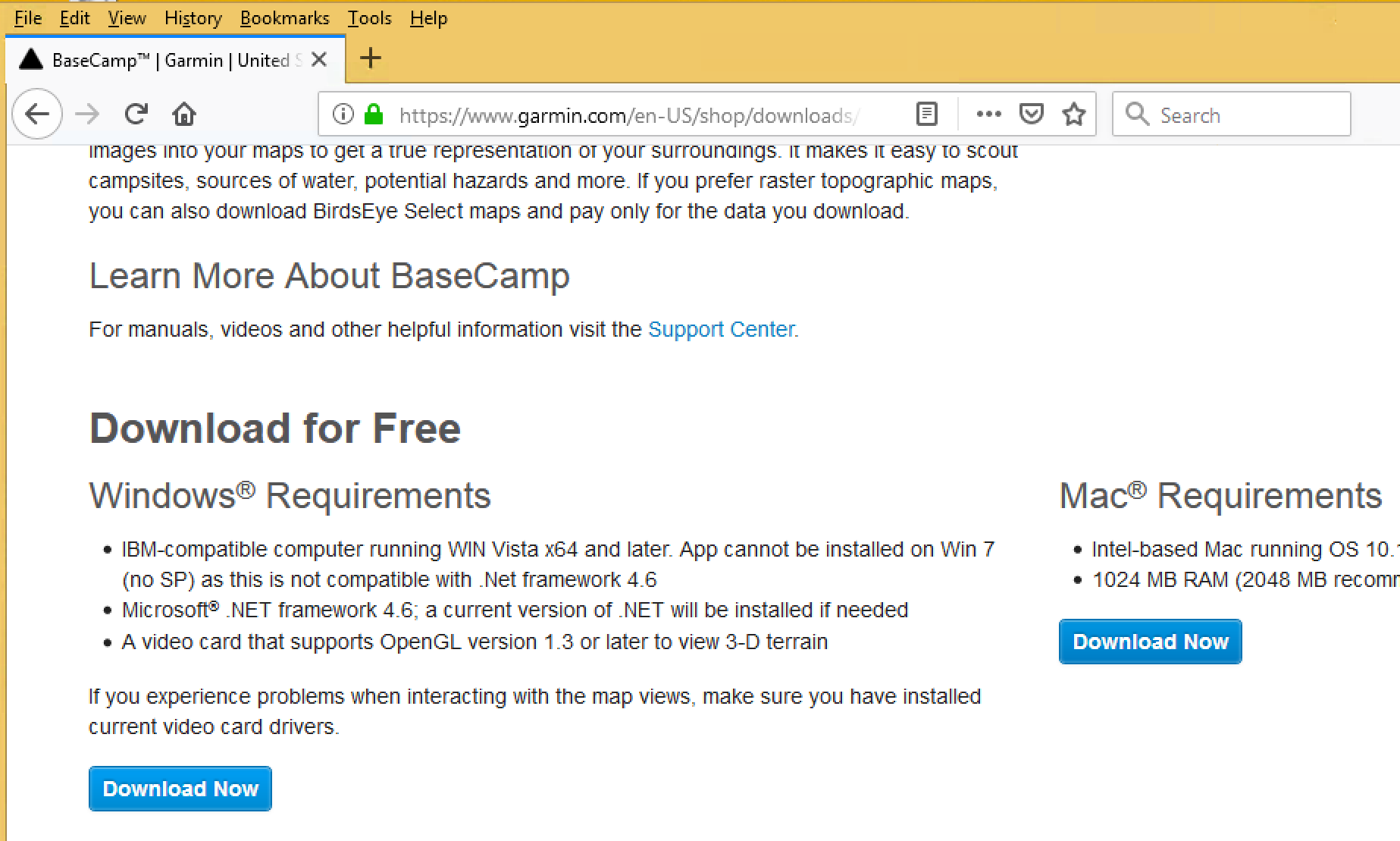
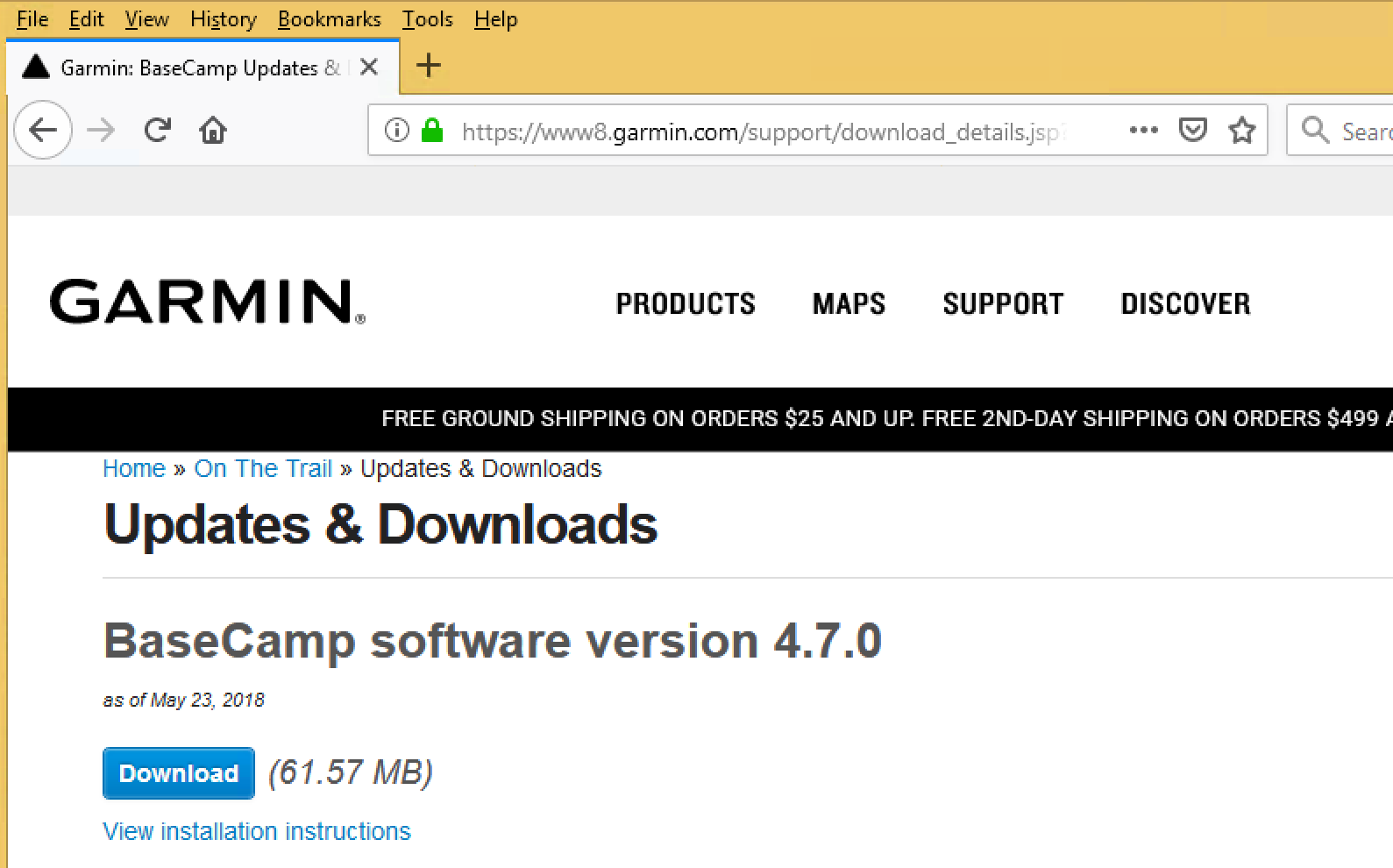
![]()
If you don't get the prompt to run, once downloaded, open your Downloads folder, find and open the Garmin BaseCamp installation program.
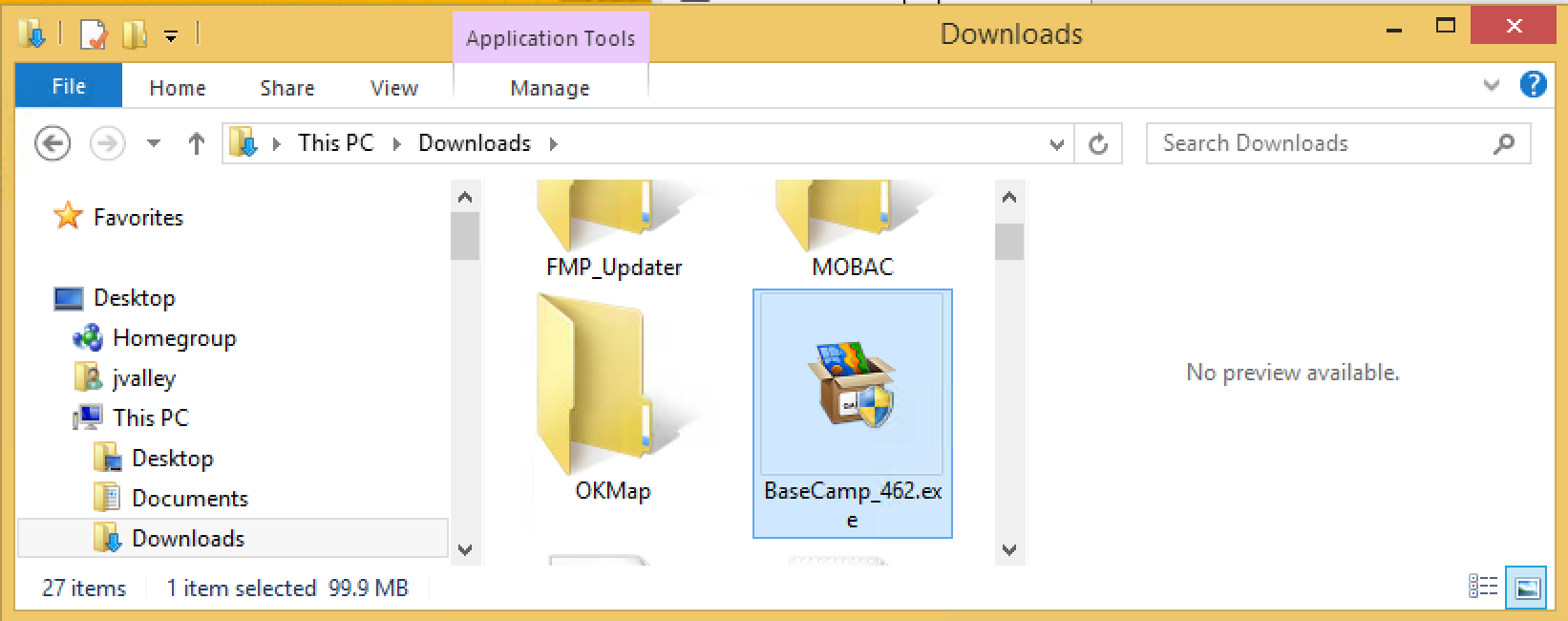
Once installed, BaseCamp will open on it's own. To access it afterwards, it will be in your Start Menu, under Programs and under Garmin.
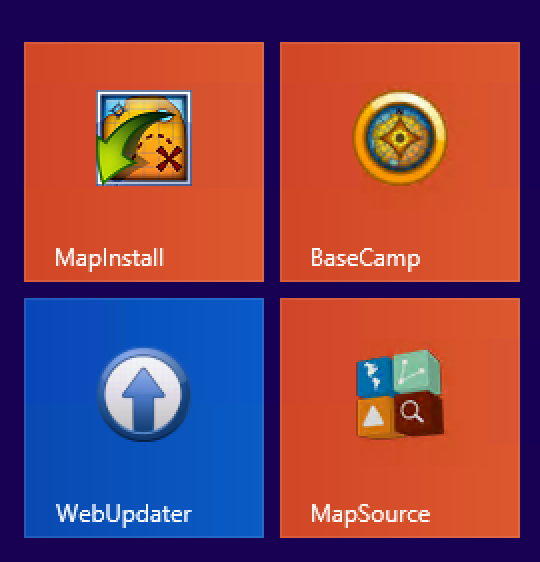
Pull the Maps menu down in BaseCamp and ensure our maps are installed.
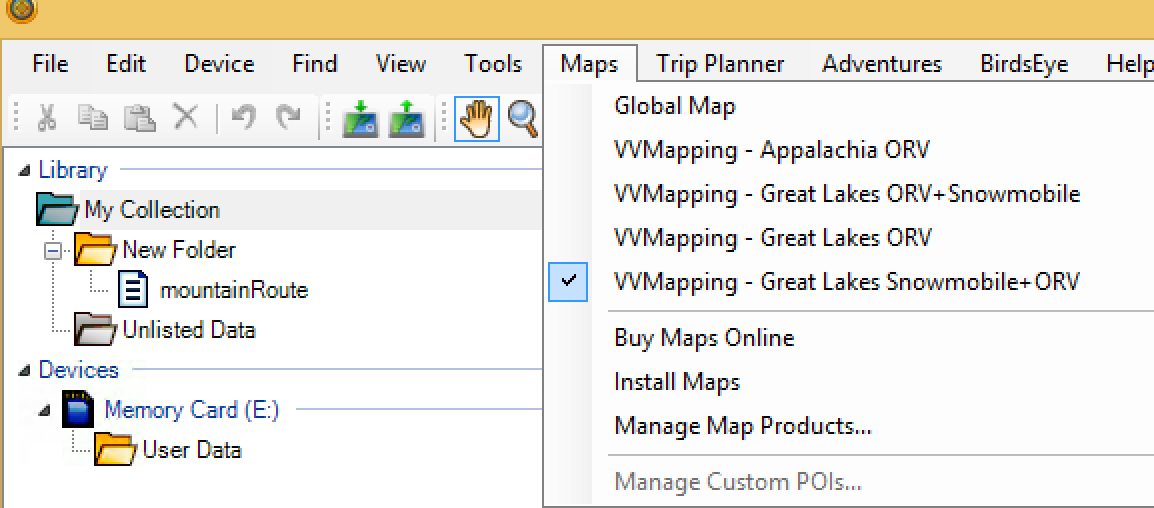
You can now interact with the maps using the tools on screen such as the hand tool for panning (moving) the map, the scroll wheel on your mouse to zoom in/out or use the + and - buttons, and much more. Zoom in (+) to see more detail.
Installing Garmin's MapSource program.
Install our maps first, using our Computer Installer. See help with installing our maps to the computer.
Download and Run (or Run if given the prompt when initially downloading) the MapSource Installer:
Windows: http://www8.garmin.com/software/MapSource_6163.exe
Open the MapSource Program.
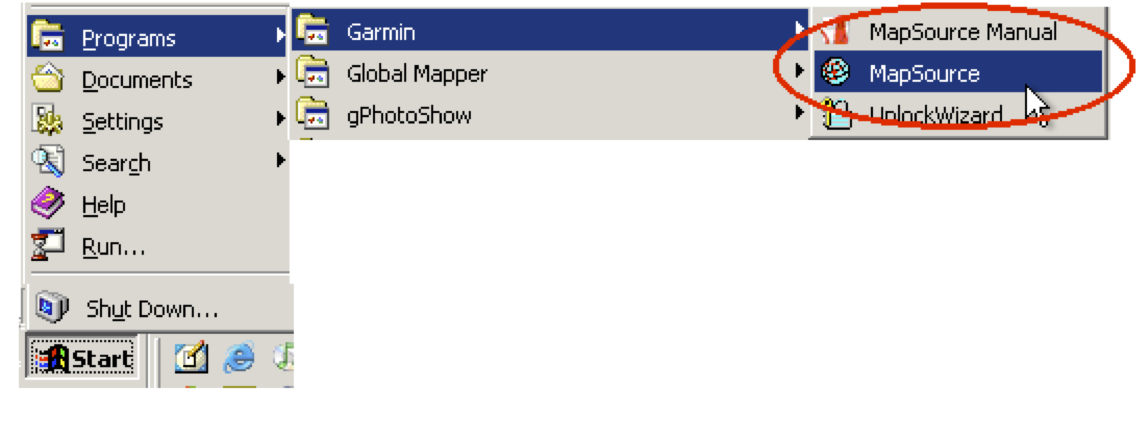
The VVMapping Maps will be listed in the Products menu, if not already selected, choose them from this menu. You can also pick from the "Switch to Product" menu under the "View" menu.
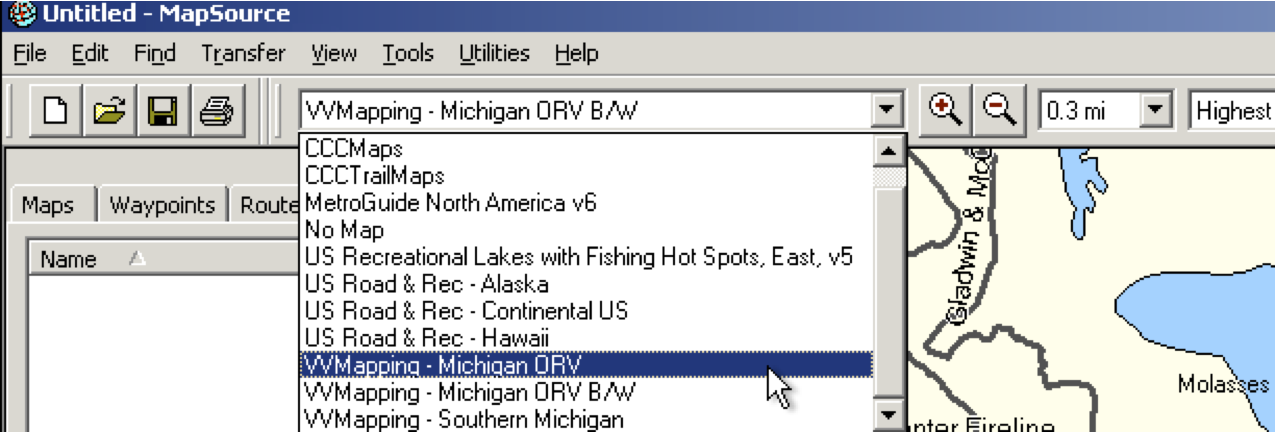
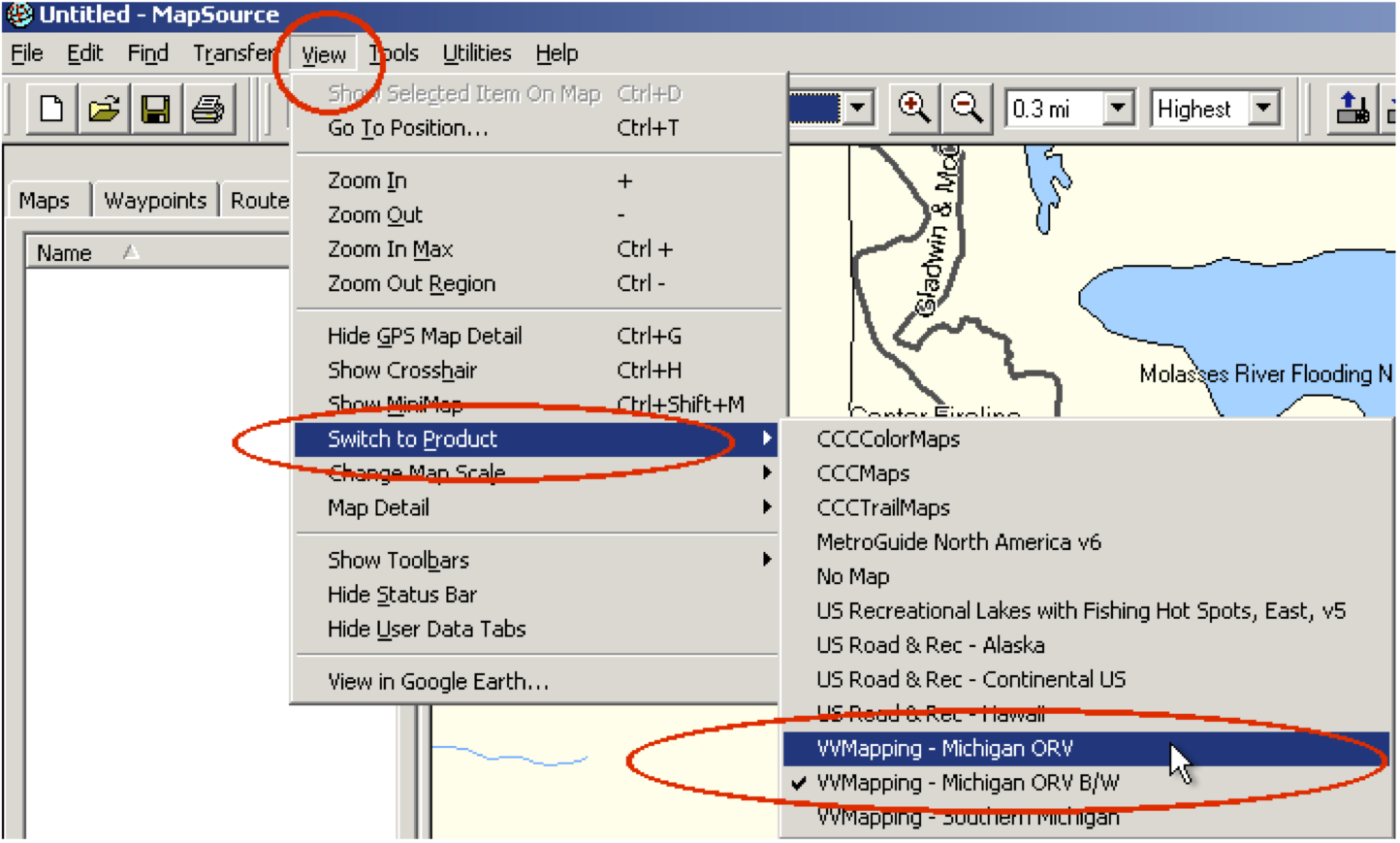
Make sure that the map detail is set to highest and that "Show GPS Map Detail" is enabled. Note that if the map detail is currently being "shown" (what you want) the menu will actually say "Hide GPS Map Detail".
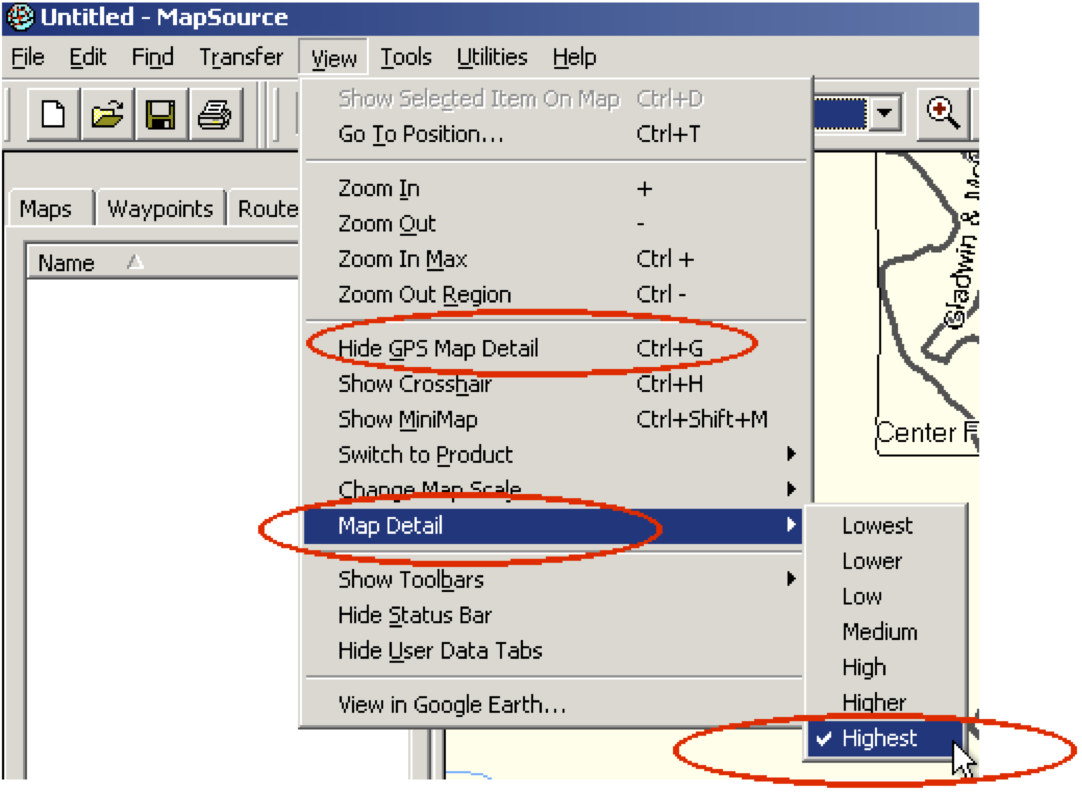
Feel free to explore the map, zoom in and out and notice the features and information provided. Trails should be visible at most any zoom as well as major highways. The fine detail, such as public land, streams and minor roads, will not display unless you are zoomed in to 3 miles or lower.
Install our maps first, using our Computer Installer. See help with installing our maps to the computer.
Download the BaseCamp installer from Garmin through the Mac App Store, from Garmin's web site or from the archive sites.
If you install from the App Store, it will not include MapInstal but it will not require you to run through the installation process.
Garmin (Mac or Windows): https://www.garmin.com/en-US/shop/downloads/basecamp
Archive Mac: http://www.gawisp.com/perry/macintosh/BaseCampforMac_463.dmg
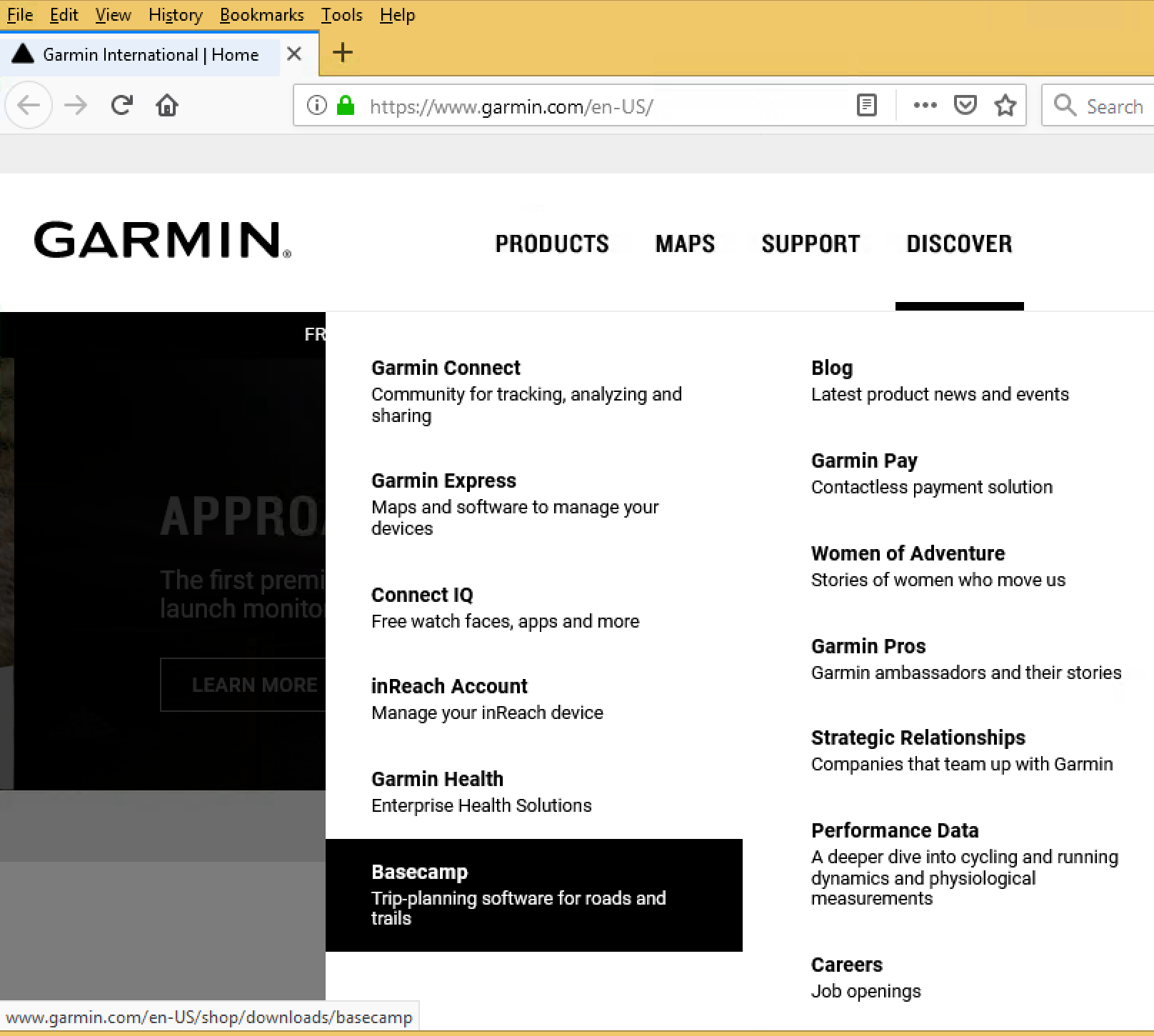
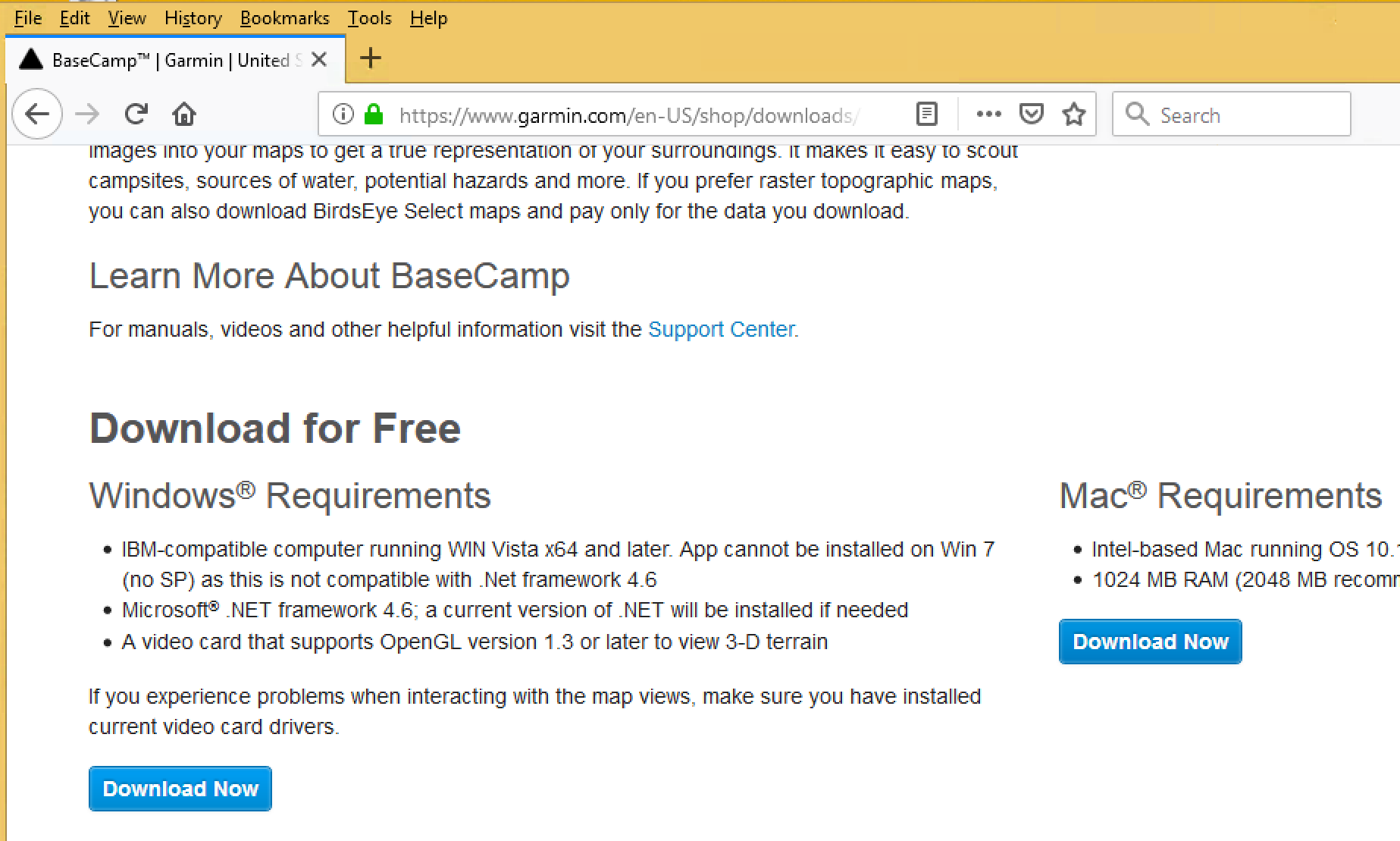
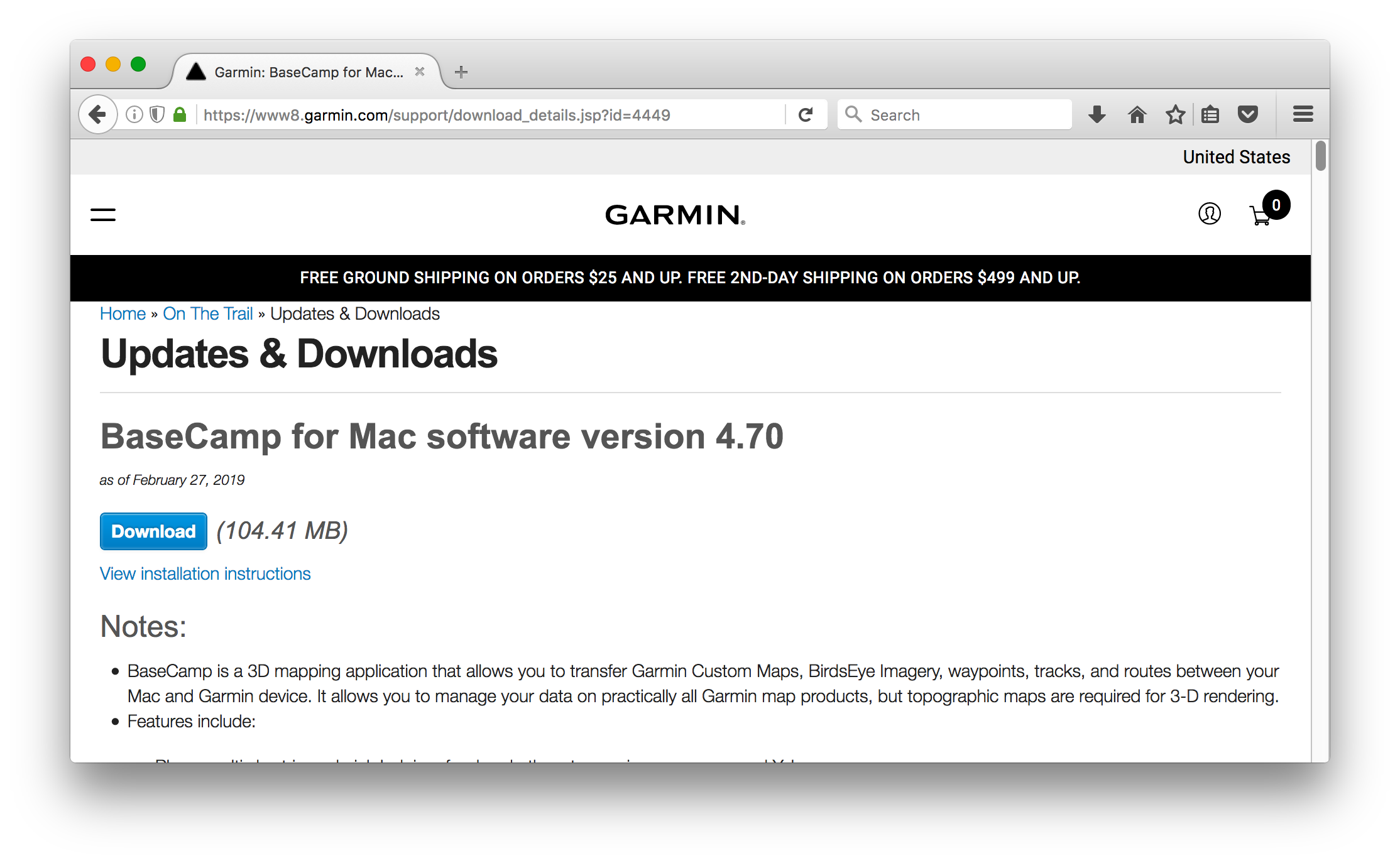
Once downloaded, it may open to show the installation folder. If not, open it from your Downloads menu in your browser (double click on it) or open your Downloads folder, find and open it there (double click there too).
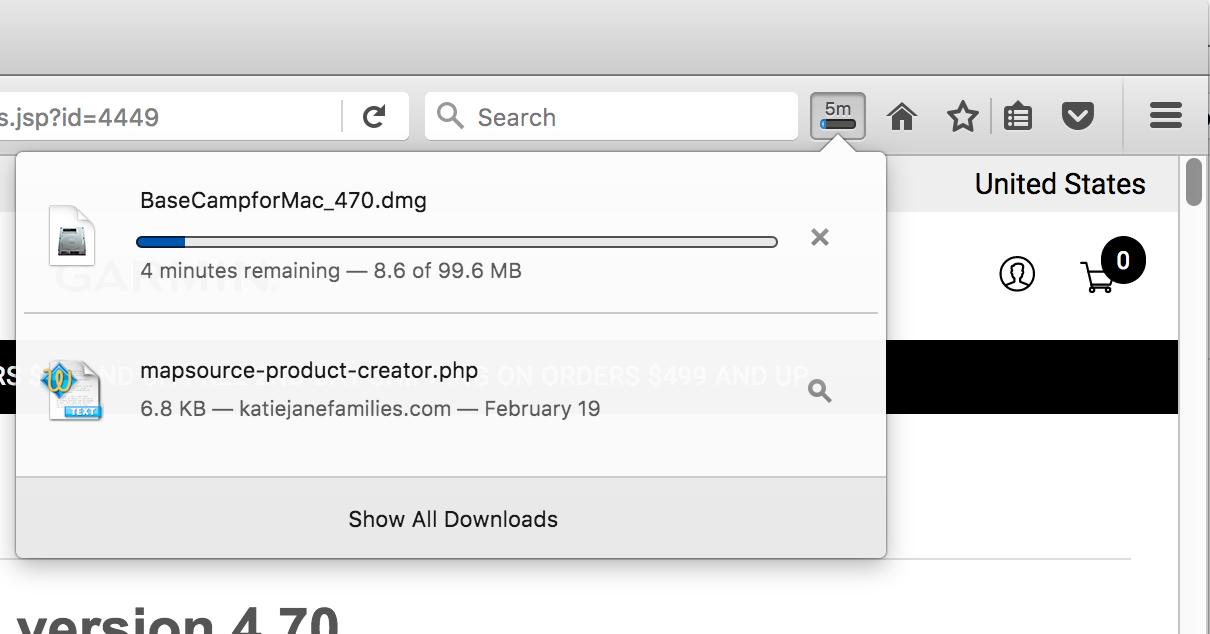
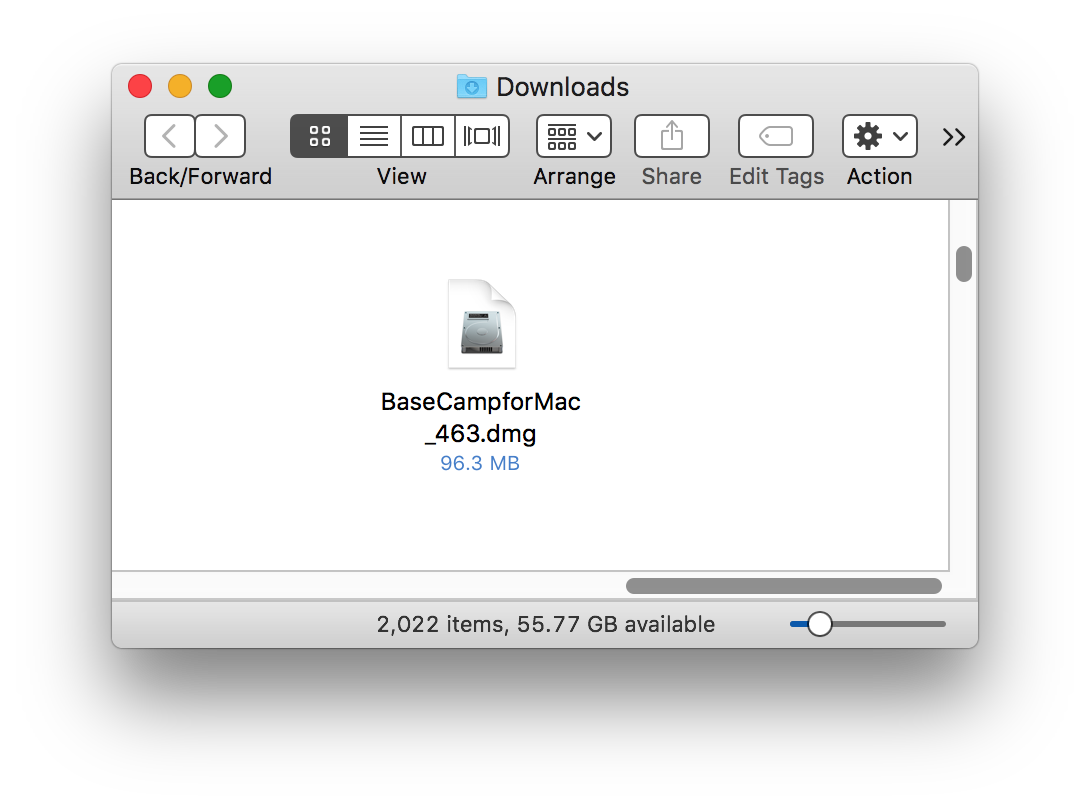
Either way, a new virtual disk will open and show the installation program for BaseCamp. Double click the install program and follow the prompts through.
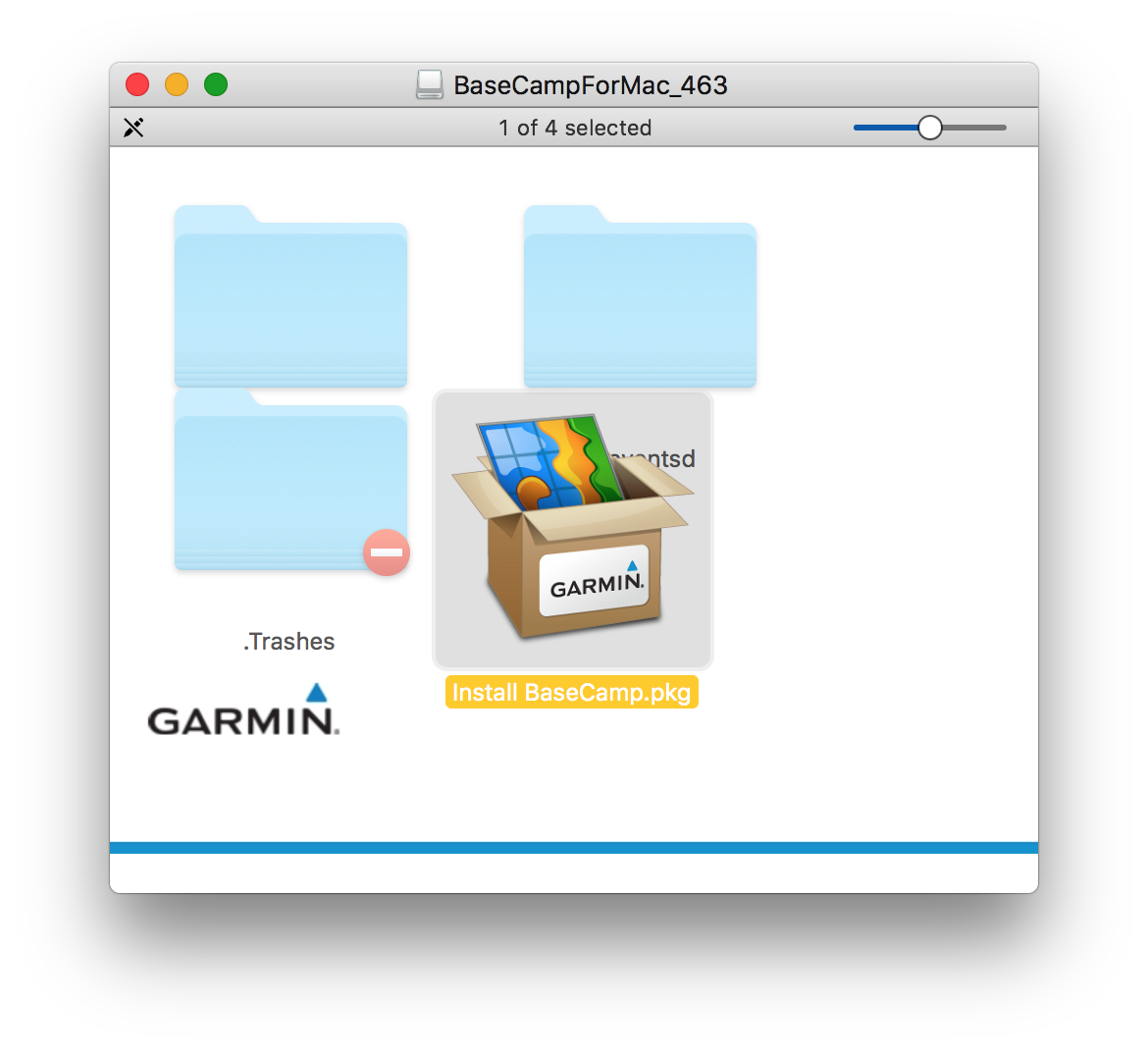
Once installed, BaseCamp will be an option in your Applications folder. Double click to open.
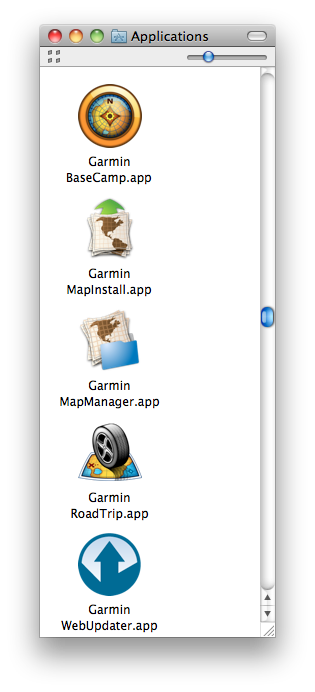
When BaseCamp opens, our maps will be an option under the Maps menu.
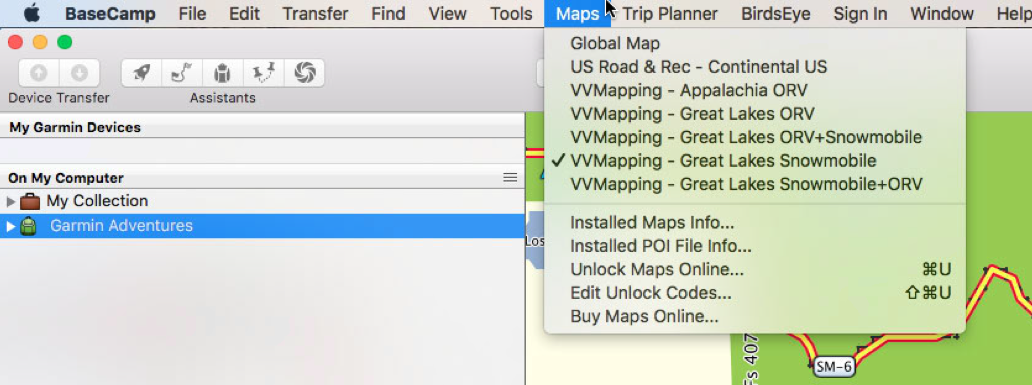
You can now interact with the maps using the tools on screen such as the hand tool for panning (moving) the map, the scroll wheel on your mouse to zoom in/out or use the + and - buttons, and much more. Zoom in (+) to see more detail.