Documentation, Help and How Tos
Installing on your memory card
Need Help? Call or Email: (989)-751-6863 or help@vvmapping.com
All of our GPS Map packages include a preloaded card. If you do not want to wait for that card to arrive, follow the instructions below to load your own card. Note that most models will not work with 64GB cards, most will work with 32GB or smaller. You need 1GB of space to install our maps.
Note this article is for Garmin GPS units, however the process is the same for Lowrance units. Lowrance units must use a card reader to connect the card to the computer.
Windows Install:
If you have a card reader in or connected to your computer, place your blank memory card in it.
If you don't have a card reader, the GPS can act as one for you, they enable the computer to see the card as a removable device/drive. Newer GPS units require a setting change.
Please see this help document to determine if your GPS connects in a way that will work with our Card Installer.
It's important to note which is which as you want to load our maps to the memory card and NOT the GPS. You can load to the GPS if you are absolutely sure you know what is going on - and it's EASY to inadvertently DELETE the built-in maps on your GPS when loading maps to the GPS itself.Our Card Installer program is available from our web site and from the CD if you chose that option.
Download and Run our Card Installer. Do NOT save the file to your card. The install program must be downloaded to the computer and then opened (ran). If your computer asks to "Save or Run", choose "Run".
This help note shows which file that would be on your invoice page. It is also listed on our Updates page.
On the image below, you can see our Card Installer program in the downloads folder. Also, on the left you can see our GPS is connected, with a memory card, in mass storage mode as both devices have drive letters (E and F).
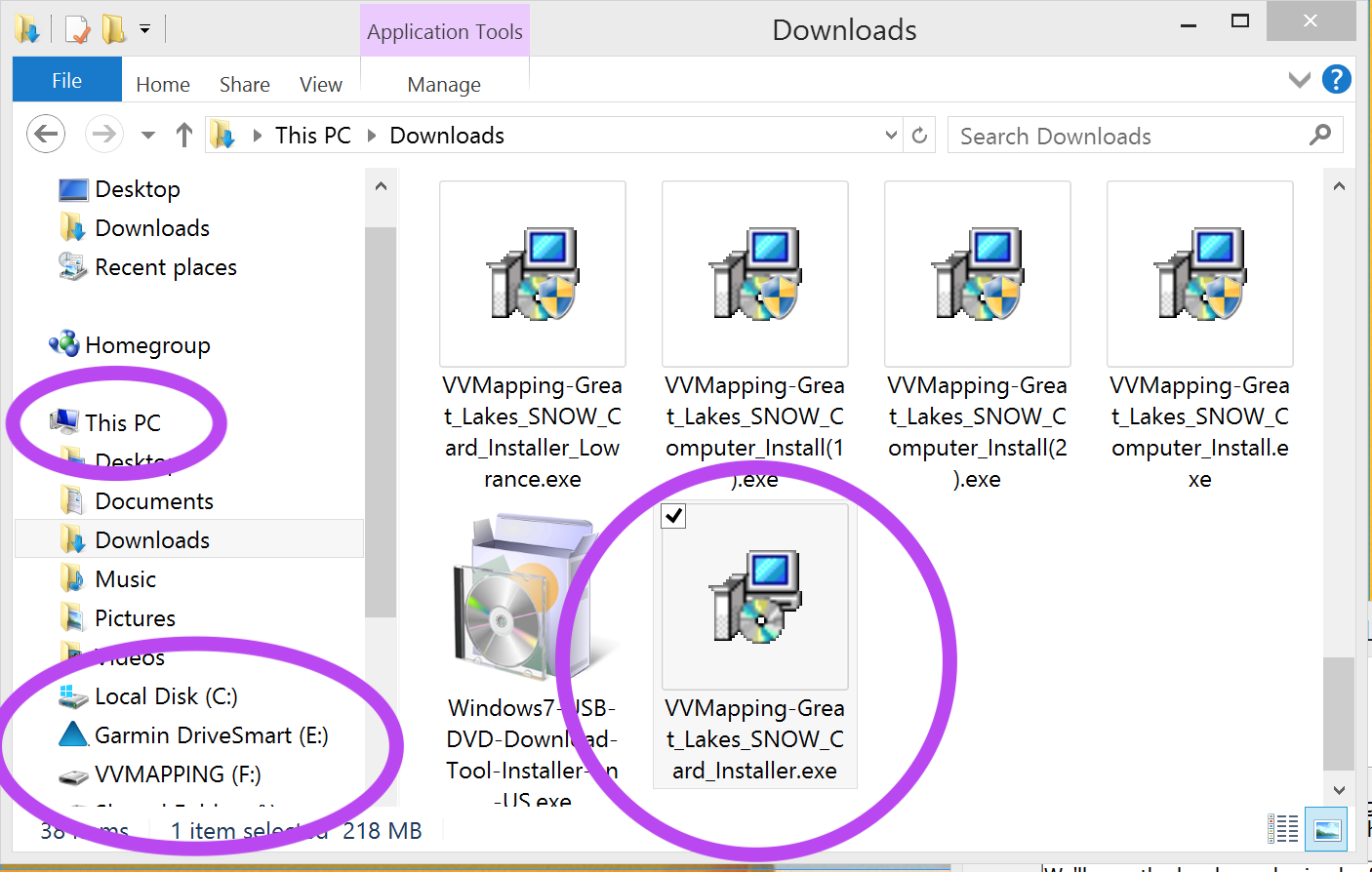
After double clicking our Card Installer (or after clicking Run from the web site), Windows may throw up a message about protecting your computer. Click the "more info" link and then click "Run Anyway".
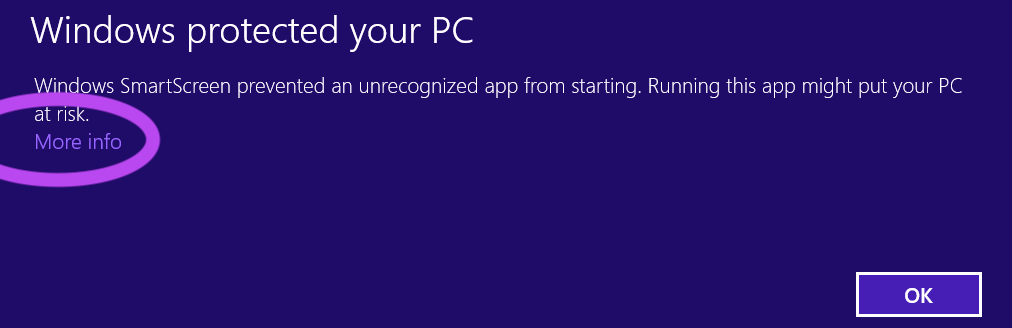
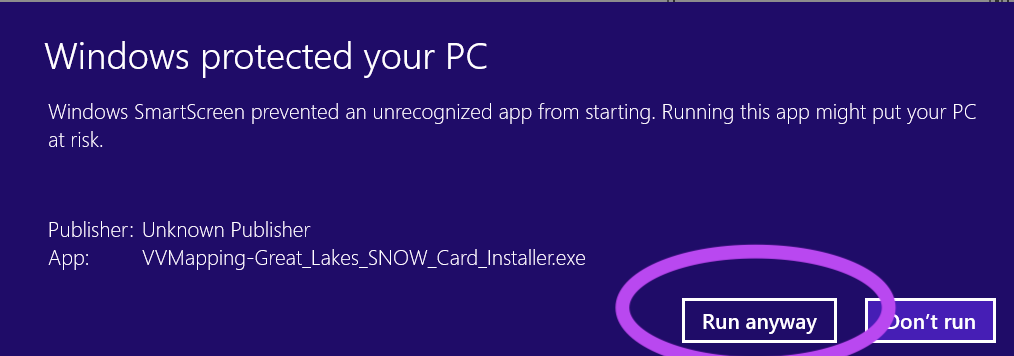
Windows will then ask if you really, really, want to run this program. Yes.
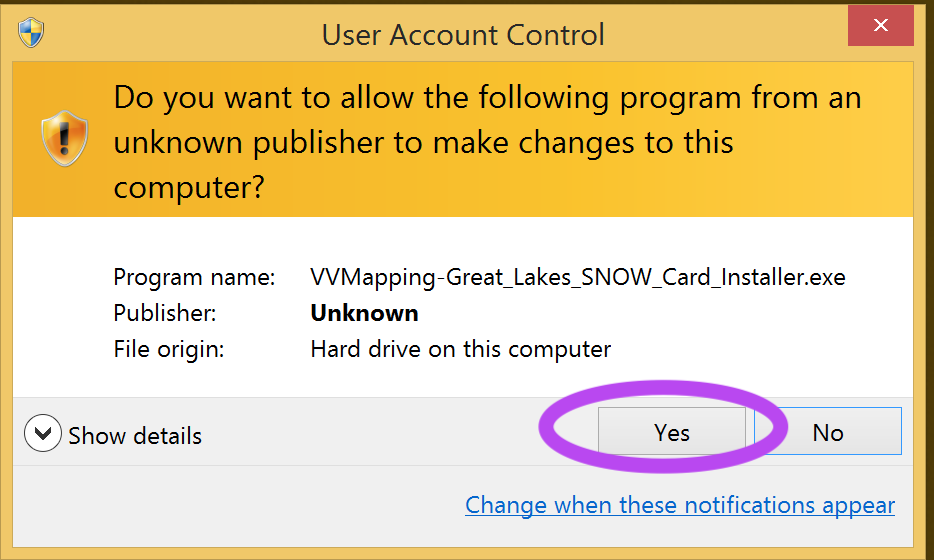
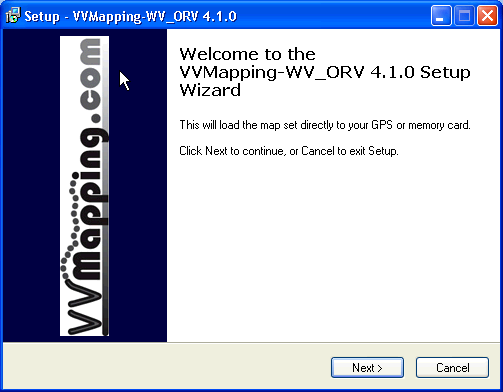
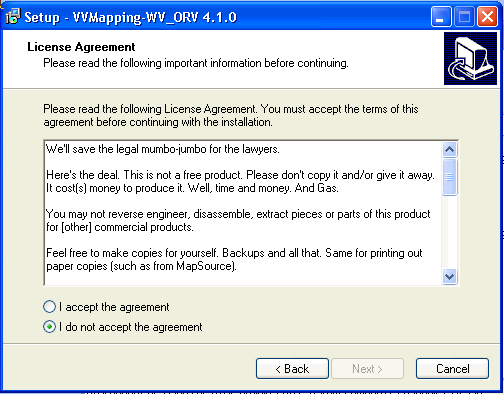
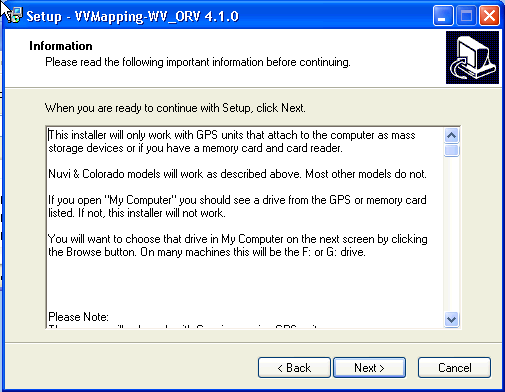
When the option to choose your memory card appears, click the Browse button and then select the drive for your memory card. Make sure it's not the GPS, but the memory card. The memory card in this image is the "F" drive. We do not want a sub folder chosen, only the drive itself.
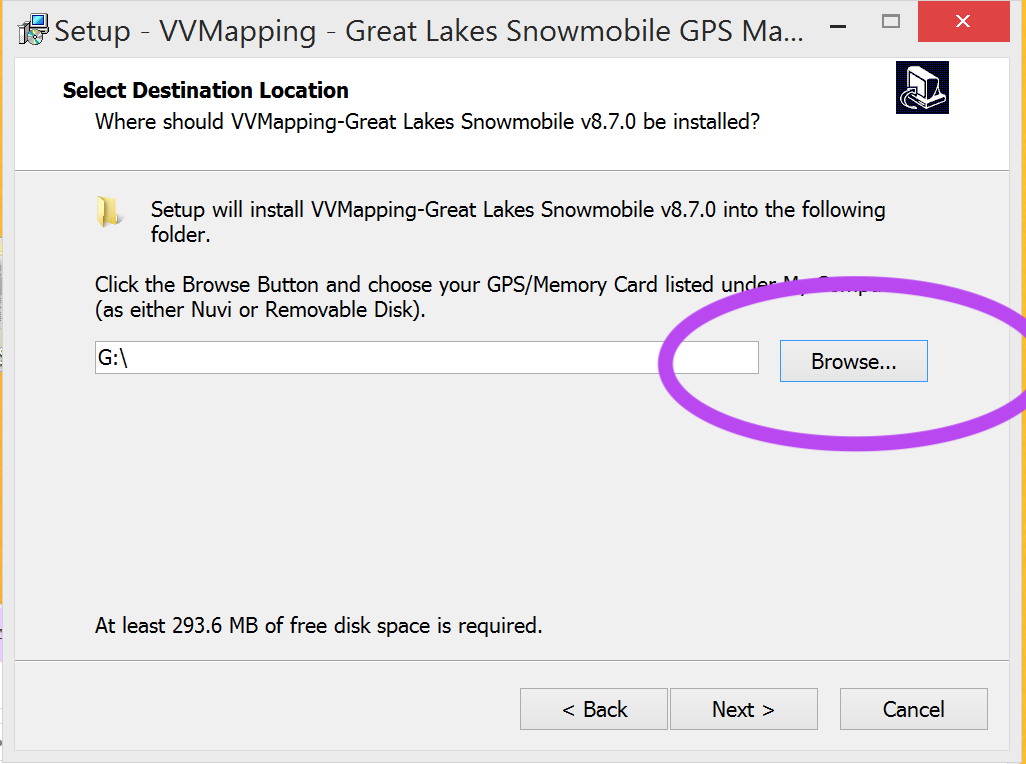
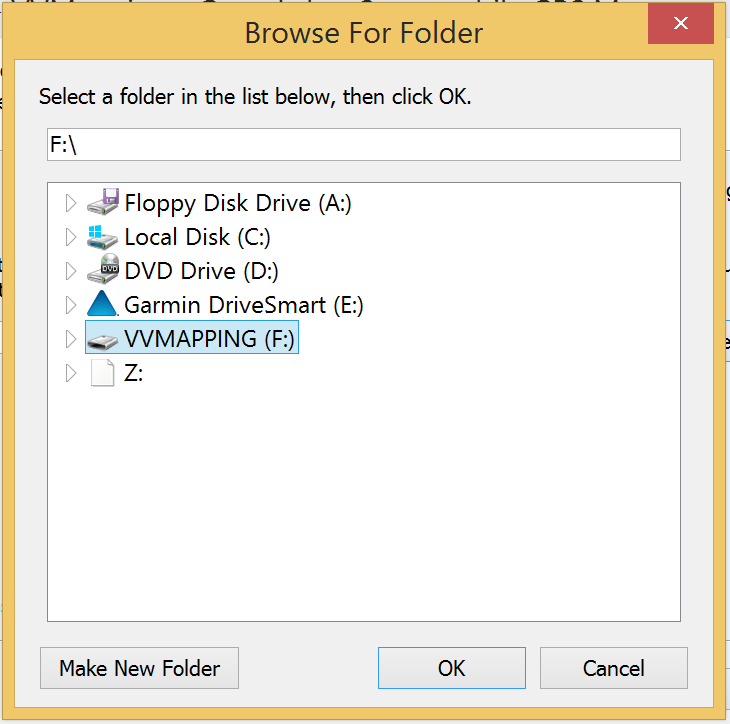
If you are loading the Great Lakes Snowmobile & ORV map, there is an additional option for choosing the model type of GPS (newer or older). The information screen had a list of models if you are unsure (hit the "back" button to get there if necessary).
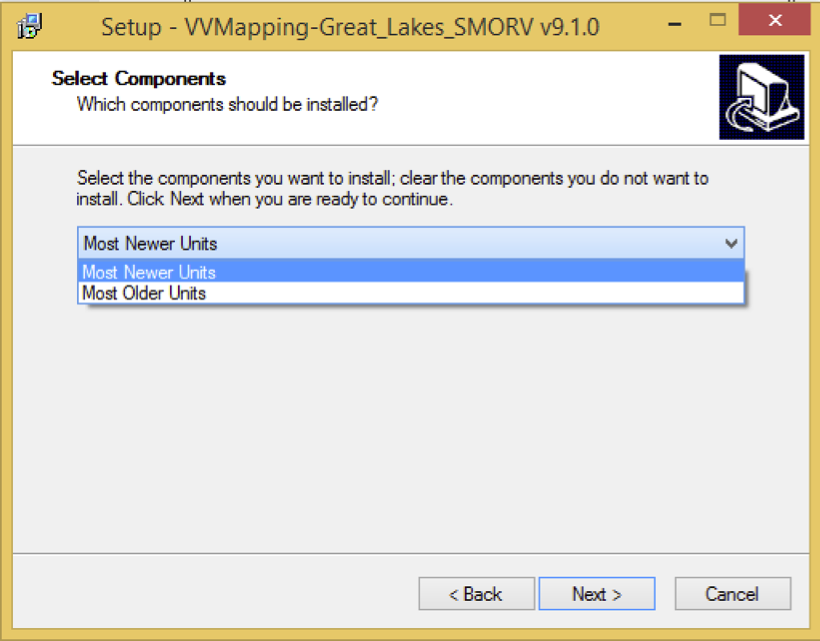
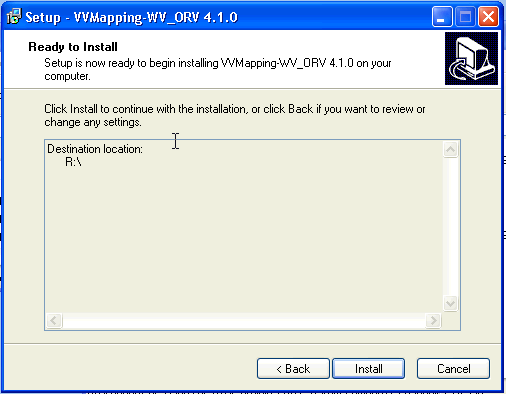
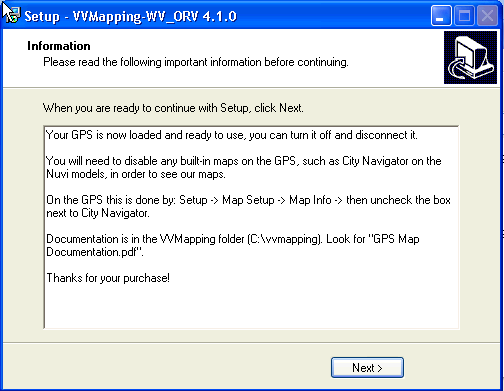

When the install is completed, your card can be ejected or GPS disconnected from the computer.
If you have a blank memory card, connect it to your computer to load the maps to it. If you don't have a card reader, put the card in your GPS and connect the GPS to the computer. Most of the Nuvi and newer GPS units will have the GPS and memory card appear on your Desktop.
DO NOT COPY the Garmin folder to your GPS - doing so can delete any built-in maps on the GPS. ONLY COPY TO YOUR MEMORY CARD.
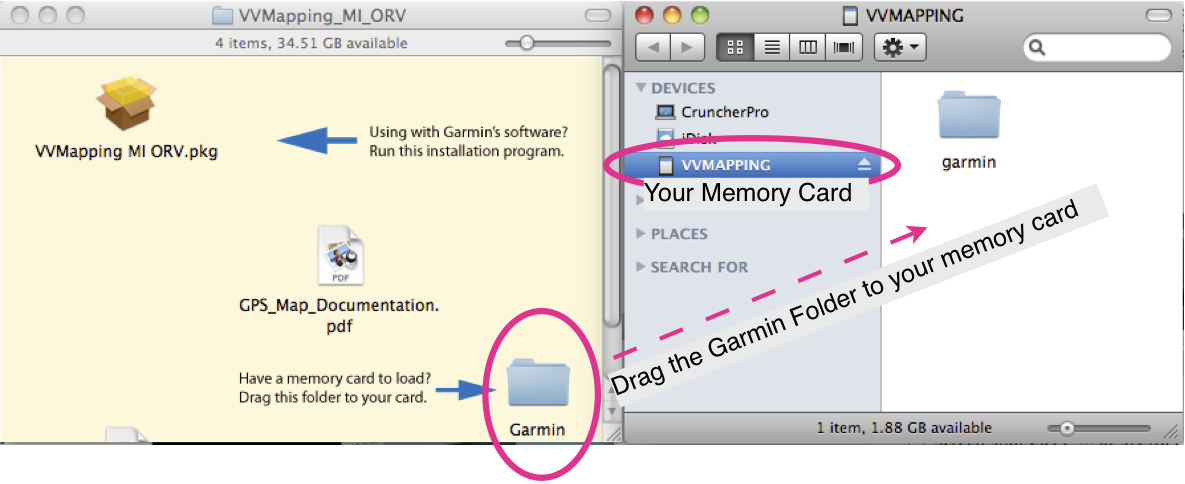
Once copied, eject the memory card and install it into the GPS (or power cycle the GPS if the card was in it). Maps are loaded and ready for use.